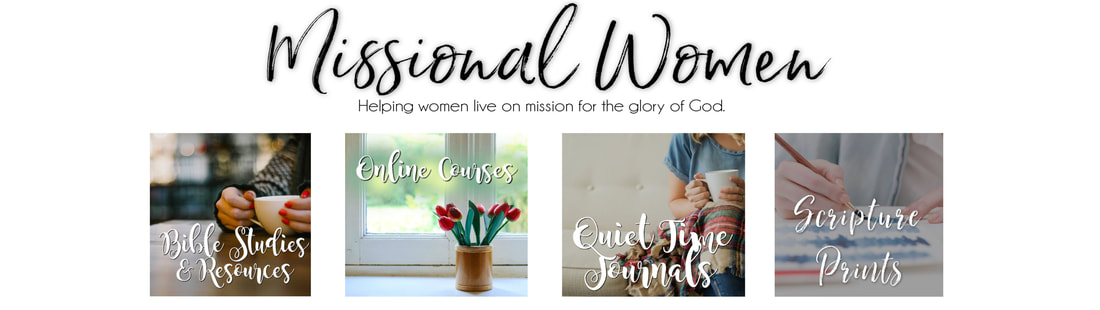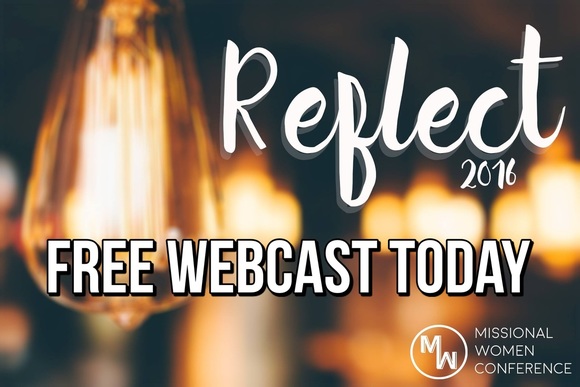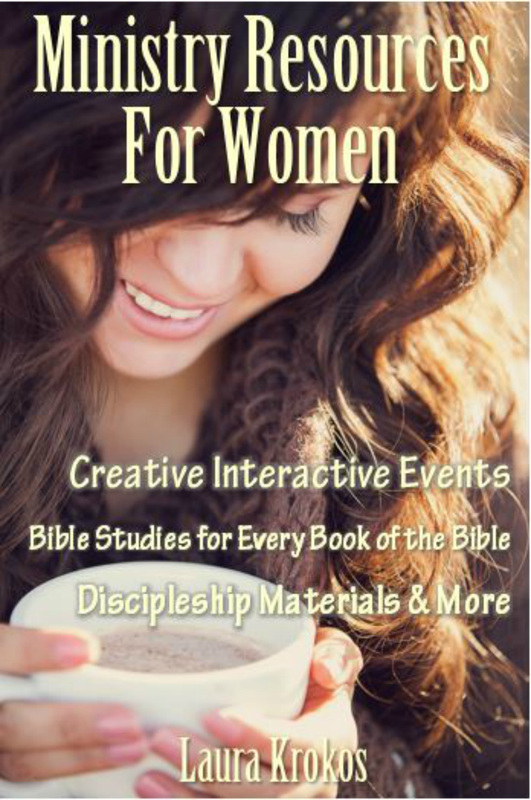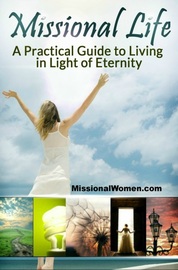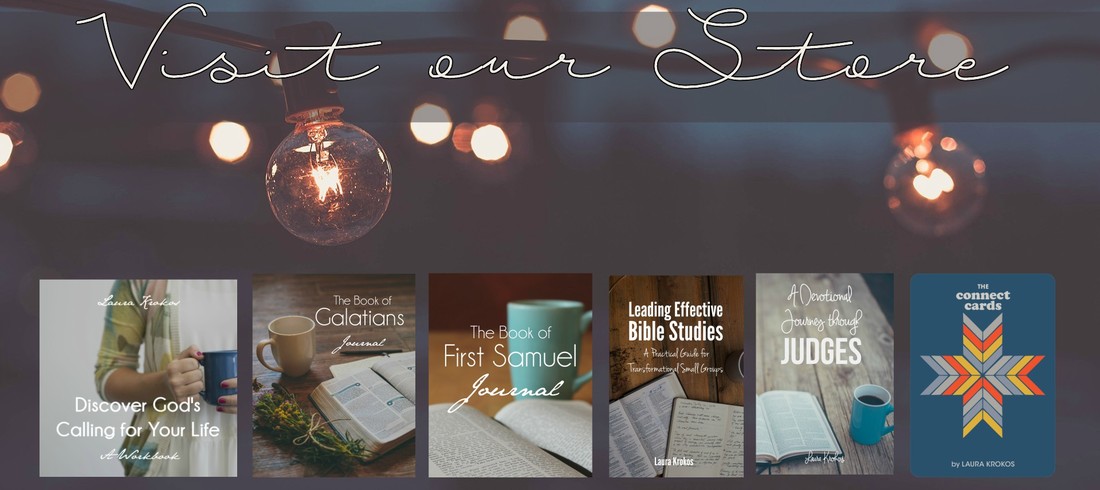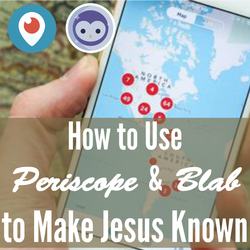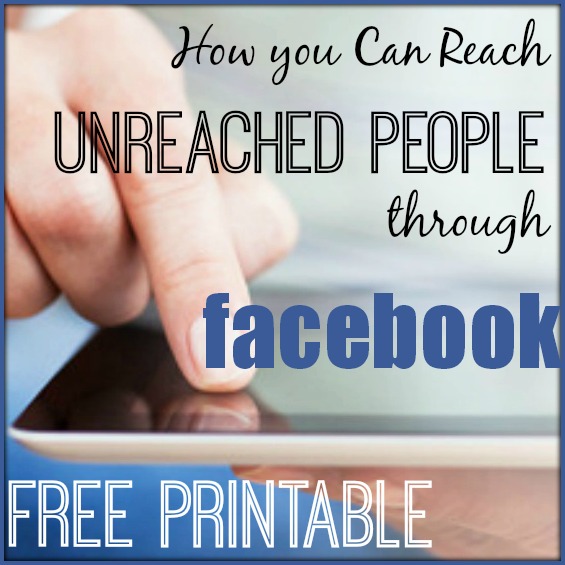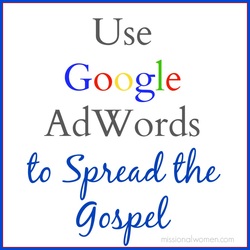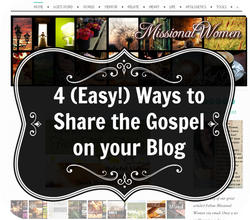|
Watch the Missional Women Conference online April 15th and 16th. Can’t make it to the Missional Women Conference? Or, are you coming but can’t bring everyone you'd like to? No problem. We’re offering the next best thing. You can still take part by hosting or watching a FREE Live Webcast. The event will be broadcast over the internet in high-quality. It’s a great opportunity for you, your small group, your church, and your ministry team or group of friends to experience the main stage sessions. Register Now in 3 Simple Steps Step 1 – Let others on Twitter know about the Webcast. Click to Tweet Here. Step 2 – Let others on Facebook know about the Webcast. Step 3 – Visit the conference website to register for the Webcast. FAQ What is a live stream/webcast? A webcast is a live video broadcast of an event transmitted across the internet. If you can watch a YouTube video, you can host a webcast. Can I attend the Missional Women Conference? Yes. Register on the Conference website. Can I watch the webcast at home? Yes. You can watch the webcast in your home. You will need an internet connection and a computer to watch. If you can watch a YouTube video, you can host a Missional Women Conference Webcast! Just register above and we will send you the link. Who will be speaking at the Conference? You can check out all the Missional Women Conference speakers on the Schedule tab on the conference website. What will the schedule be during the Conference? See the Schedule above Do I need to download or purchase anything before the Conference? No. What Do I Need to Host a Webcast? In order to Webcast you need to make sure you have the following: - An Internet Connection. - A desktop computer or laptop computer. - An Internet Browser. - Updated Video Software. Adobe Flash and Microsoft Silverlight are the two formats of software on your computer that allow you to watch videos (media delivery). How Do I Webcast from my Church? Assuming you have all of the requirements listed previously, the final components include a projector and projection screen. Most likely you have a computer in your main auditorium that is used for PowerPoint or for worship lyrics. If you are able to connect this computer to the Internet then your church will have the ability to view the webcast. Just register and we will send you the link. What web page will I go to in order to watch the webcast? http://www.youtube.com/user/laurakrokos/live Can I “Save” my live streaming video for later use? Live events are streamed, therefore, cannot be saved as a file. However, we will have the main keynote sessions as well as the seminars available to listen to on the conference website. I’m in a different time zone. How do I participate in real-time? The Missional Women Conference is happening in Denver, Colorado which is mountain time. If you are in the east coat the time will be 2 hours later. And one hour earlier for those in the west coast. Can I share this event on Facebook or Twitter? We encourage you to share quotes and experiences of the Webcast with your social networks. Based on your event, you may even include the #missionalwomencon hash-tag. How Do I Webcast from my Home? Assuming you have all of the previously recommended requirements, the final components include your TV or computer monitor. Most likely you have a computer in your home office. If you are able to connect this computer to your television, we have some helpful hints. How do I connect my HDTV to the stream? Streaming to your television is a good practice for both individuals and small groups due to their smaller environments. Here is how you accomplish this. 1) Internet: Connect your laptop/computer to the Internet via a CAT-5 cable; 2) Video Connection: Plug a 15-pin VGA cable (commonly used to connect a computer tower/laptop to an external monitor) into your computer/laptop and then into your HDTV at the PC connection; 3) Audio Connection: Using a mini-audio cable, connect the audio out/headphones jack from your computer into the Audio In of your HDTV. Based on your computers settings, you may have to click on the Function 5 (F5) to see the image from your computer on your TV. 4) Adjust Your Settings: Use your manufacturer’s settings to navigate to the correct source for both your TV and your computer. You may need to resolve the resolution sent from your computer to the TV by going into the Display Settings (Mac & PC) and adjust the resolution to match the best quality of your desktop image. 5) Navigate to Live Stream: Once you have completed these steps, simply open a browser, navigate to the Live Stream page and click on the Full Screen button on the live streaming player. The TV will now be your new monitor for the event and display the broadcast in full-screen mode. Depending on the type of computer/laptop you are using, there are many variables to this recommended setup, including use of HDMI connections, S-Video as well as wireless connections. Any of these connections should work to transfer the display from your computer to an HDTV.
0 Comments
Leave a Reply. |
Missional Women a ministry of Master Plan Ministries